After updating my android studio from version 4.0 to 4.1 the debugger break points don't work anymore:
6 Answers
I had to rollback. No one has time for this sh**...
- Uninstall Android Studio
- Reboot
- Download & Install AS 4.0.2: https://redirector.gvt1.com/edgedl/android/studio/install/4.0.2.0/android-studio-ide-193.6821437-windows.exe or https://developer.android.com/studio/archive
- Change Gradle classpath to 4.0.2 in build.gradle
All better now...
- 1,792
- 16
- 15
-
First time updating AS in 2 years. A bunch of bugs, never again.... – DIRTY DAVE Nov 18 '20 at 06:06
I would try the following:
Try the 'attach debugger' option with the app running, via the button on the toolbar, or finding the action (cmd/ctrl shift + a and type 'attach debugger to android process').
Make sure that
debuggable trueis set in your module/build.gradle for the flavor you are currently using, (Check the build variants tab).Be sure that the Android Gradle Plugin points to the same version that Android Studio has, this is
com.android.tools.build:gradle:4.1.0for Android Studio 4.1.Clear data, uninstall the app, and run 'Invalidate Caches & restart' from Android Studio.
Make sure you don't have the stable and the canary versions of A.S running (I faced debugger issues in the past because of that).
Restart adb? (
adb kill-server && adb start-server).Reboot / Switch the emulator / device?.
Reboot the computer?.
If all of the above fails, I would also try this script: https://github.com/rock3r/deep-clean
- 2,398
- 15
- 21
-
For what it's worth, I've been running into these troubles with 4.1 too. The only thing that seems to work consistently is the ``Debug app`` button (i.e. rerun the app with debugging enabled) - attach to debugger`` connects but just seems to ignore breakpoints half the time – cactustictacs Oct 16 '20 at 12:11
-
Thank you for the provided solutions. i tried but non of them worked, i had to change build.gradle`minifyEnabled false` && `shrinkResources false` in buildType debug. – Ahmed Nezhi Oct 16 '20 at 14:21
-
1I'm in the same situation the interruption points don't work – Stênio Barroso de Moraes Oct 16 '20 at 23:50
-
1It's a relief to know that placing breakpoints in 4.1 starts with a 9-step troubleshooting process. – Alexei Fando Oct 19 '20 at 20:41
In my case it only happens when debugging on the emulator. Debugging on a real device or unit tests works.
- 59
- 7
I'm using Android Studio 4.1. Following steps worked for me.
- delete the .gradle folder in /.gradle
- clean the project using Build > clean project
- rebuild the project using Build > Rebuild project
Now try to debug the code.
I hope this helps!
- 45
- 8
In my case I added
debug {
minifyEnabled true
shrinkResources true
proguardFiles getDefaultProguardFile('proguard-android-optimize.txt'), 'proguard-rules.pro'
}
in buildTypes of app level gradle. I just removed this and then I am able to debug. That's it.
- 2,029
- 3
- 21
- 42