If you have O365 with the appropriate functions, you can do this with a worksheet formula:
=SORT(UNIQUE(FILTER(A1:A6,(A1:A6<>"off")*(A1:A6<>"leave"))))
In the below image, the formula is entered into cell A8
Edit: Here is a VBA routine based on the worksheet you uploaded.
- The result of the extraction of each column is stored as an ArrayList in a Dictionary.
- I used an ArrayList because it is easy to sort -- but you could use any of a number of different objects to store this information, and write a separate sorting routine.
- I also used late-binding for the dictionary and arraylist objects, but could switch that to early-binding if you have huge amounts of data to process and need the increased speed.
- Note that the data is processed from a VBA array rather than on the worksheet.
- many modifications are possible depending on your needs, but this should get you started.
Option Explicit
Sub summarizeShifts()
Dim wsSrc As Worksheet 'data sheet
Dim vSrc As Variant, vRes As Variant 'variant arrays for original data and results
Dim rRes As Range 'destination for results
Dim dShifts As Object ' store shifts for each day
Dim AL As Object 'store in AL to be able to sort
Dim I As Long, J As Long, S As String, V As Variant, W As Variant
'read source data into array
Set wsSrc = Worksheets("fnd_gfm_1292249")
With wsSrc
vSrc = .Range(.Cells(1, 1), .Cells(.Rows.Count, 1).End(xlUp)).Resize(columnsize:=9)
Set rRes = .Cells(UBound(vSrc, 1) + 1, 3) 'bottom of source data
End With
Set dShifts = CreateObject("Scripting.Dictionary")
'Populate the dictionary by columns
For J = 3 To UBound(vSrc, 2)
Set AL = CreateObject("System.Collections.ArrayList")
For I = 2 To UBound(vSrc, 1)
S = vSrc(I, J)
If S Like "####_####" Then
If Not AL.contains(S) Then AL.Add S
End If
Next I
AL.Sort
dShifts.Add J, AL
Next J
'size vres
I = 0
For Each V In dShifts
J = dShifts(V).Count
I = IIf(I > J, I, J)
Next V
ReDim vRes(1 To I, 1 To UBound(vSrc) - 2)
'populate results array
For Each V In dShifts
I = 0
For Each W In dShifts(V)
I = I + 1
vRes(I, V - 2) = W
Next W
Next V
'write the results
Application.ScreenUpdating = False
Set rRes = rRes.Resize(UBound(vRes, 1), UBound(vRes, 2))
With rRes
.Resize(rowsize:=rRes.Rows.Count * 3).ClearContents 'or something to clear rows below the data
.Value = vRes
End With
End Sub