In Eclipse's Debugger I can change the value of a plain variable, but now I need to modify a List by removing or adding elements. Also, it can't be an empty list, it must contain specific items.
I right-click on the variable and try 'Change Value', but the following don't work:
new ArrayList<String>(Arrays.asList("333"));
==> ERROR: "Arrays cannot be resolved"
and
list.remove("12345");
list.remove("67890");
==> ERROR: Generated value (Boolean) is not compatible with declared type (java.util.List)
Any other ideas?