This is how the button looks right now:

android:background= "@color/white" does not change anything.
Code:
<Button
android:id="@+id/button"
android:layout_width="wrap_content"
android:layout_height="wrap_content"
android:layout_marginLeft="20dp"
android:layout_marginTop="20dp"
android:text="Button"
android:background="@color/white"/>