Check this code:
Option Explicit
Sub Rows_Selection()
Dim rng As Range
Dim active_cells_adress, row_no As Variant
Dim final_selection_adress As String
Dim rng1 As String
Dim i As Integer
Selection.EntireRow.Select
Set rng = Selection
rng1 = rng.Address
final_selection_adress = ""
active_cells_adress = Split(rng1, "$")
For i = 2 To UBound(active_cells_adress)
row_no = Split(active_cells_adress(i), ",")
final_selection_adress = final_selection_adress + "A" & row_no(0) & ": D" & row_no(0) + ","
i = i + 1
Next
final_selection_adress = Left(final_selection_adress, Len(final_selection_adress) - 1)
Range(final_selection_adress).Select
End Sub