I have a model that called LinksListWidgetModel that contains an IEnumerable property named Links that contains a list of my website links.
In my Razor view, I have two columns (i.e. one for the grid "col-md-8" and one for another tool "col-md-4". I have a foreach loop that adds each link to the grid tool. I am trying to achieve the following look: Matrix View, however the buttons don't wrap after three, it just continues throughout the width of the page. I am using Bootstrap4.x and flexbox.
I tried following the example in this question: How I can make nice looking matrix of buttons with bootstrap 3?, but that didn't fix the issue either.
Here is my code:
LinksListGrid.cshtml:
@if (Model == null)
{
@Html.Partial("_WidgetNotConfigured") }
else
{
<div class="btn-group btn-matrix" role="group">
@foreach (var link in Model.Links)
{
<div class="linkContainer-gridItem">
<button>
<a class="linkContainer-gridItem-link btn btn-default" href="@link.Url">
@if (!string.IsNullOrEmpty(link.Icon))
{
<div>
<i class="icon @link.Icon"></i>
</div>
}
@link.Label
</a>
</button>
</div>
}
</div>
}
LinkContainer.scss:
.linkContainer {
padding: 1rem;
margin-bottom: 2rem;
position: relative;
background: #fff;
border-radius: 8px;
border: 1px solid #dddfe2;
.linkContainer-title {
color: #fff;
background: $colorBrandDarkBlue;
padding: 1rem;
border-radius: 5px;
margin: -.5rem -.5rem 1rem -.5rem;
font-weight: 400;
}
.linkContainer-list {
list-style: none;
padding: 0;
margin-bottom: 0;
font-family: "Montserrat",sans-serif;
.linkContainer-item {
position: relative;
.linkContainer-link {
display: -webkit-box;
display: -ms-flexbox;
display: flex;
padding: .75rem .5rem;
color: $colorBrandBlue;
font-weight: 400;
font-size: 18px;
-webkit-box-align: center;
-ms-flex-align: center;
align-items: center;
text-decoration: none;
background-color: transparent;
font-family: "Montserrat",sans-serif;
}
.icon:before {
font-size: 30px;
margin-right: 1rem;
}
}
.linkContainer-item:after {
content: '';
position: absolute;
top: 0;
right: 0;
left: 0;
border-top: 1px dotted;
opacity: .25;
}
}
.linkContainer-grid {
width: 290px;
display: block;
margin: 0 auto;
padding: 0;
padding-bottom: 19px;
font-family: "Montserrat",sans-serif;
text-align: center;
.linkContainer-gridItem {
background-color: $colorBrandBlue;
border-radius: 25px;
width: 120px;
height: 120px;
margin: 10px;
display: inline-block;
vertical-align: top;
.linkContainer-gridItem-link {
color: white;
text-decoration: none;
display: flex;
flex-direction: column;
justify-content: center;
height: 100%;
padding: 20px 10px;
}
.icon {
font-size: 30px;
margin-bottom: 0.25rem;
}
}
}
@media screen and (max-width: 767px) {
&.linkContainer-gridLayout {
padding: 0;
}
}
}
.btn-matrix {
> .btn {
&:nth-child(3n+4) {
clear: left;
margin-left: 0;
}
&:nth-child(n+4) {
margin-top: -1px;
}
&:first-child {
border-bottom-left-radius: 0;
}
&:nth-child(3) {
border-top-right-radius: 4px !important;
}
&:nth-last-child(3) {
border-bottom-left-radius: 4px !important;
}
&:last-child {
border-top-right-radius: 0;
}
}
}
It ends up looking like this: Grid View
How can I change this to make it look like the first screenshot's matrix/grid display? After every 3 buttons it goes on the second line.