You can use Transition or Animator that changes visibility of section to be expanded/collapsed, or ConstraintSet with different layouts.
Easiest one is to use motionLayout with different to layouts and constraintSets to change from one layout to another on button click. You can change between layouts with
val constraintSet = ConstraintSet()
constraintSet.clone(this, R.layout.layout_collapsed)
val transition = ChangeBounds()
transition.interpolator = AccelerateInterpolator(1.0f)
transition.setDuration(300)
TransitionManager.beginDelayedTransition(YOUR_VIEW, transition)
constraintSet.applyTo(YOUR_VIEW)
Expansion/collapse animation in gif with using Transitions that changes direction of button with rotating x, and expand/collapse setting item visibility and starting TransitionManager.beginDelayed transition
RotateX.kt
class RotateX : Transition {
@Keep
constructor() : super()
@Keep
constructor(context: Context, attrs: AttributeSet) : super(context, attrs)
override fun getTransitionProperties(): Array<String> {
return TRANSITION_PROPERTIES
}
override fun captureStartValues(transitionValues: TransitionValues) {
captureValues(transitionValues)
}
override fun captureEndValues(transitionValues: TransitionValues) {
captureValues(transitionValues)
}
override fun createAnimator(
sceneRoot: ViewGroup,
startValues: TransitionValues?,
endValues: TransitionValues?
): Animator? {
if (startValues == null || endValues == null) return null
val startRotation = startValues.values[PROP_ROTATION] as Float
val endRotation = endValues.values[PROP_ROTATION] as Float
if (startRotation == endRotation) return null
val view = endValues.view
// ensure the pivot is set
view.pivotX = view.width / 2f
view.pivotY = view.height / 2f
return ObjectAnimator.ofFloat(view, View.ROTATION_X, startRotation, endRotation)
}
private fun captureValues(transitionValues: TransitionValues) {
val view = transitionValues.view
if (view == null || view.width <= 0 || view.height <= 0) return
transitionValues.values[PROP_ROTATION] = view.rotationX
}
companion object {
private const val PROP_ROTATION = "iosched:rotate:rotation"
private val TRANSITION_PROPERTIES = arrayOf(PROP_ROTATION)
}
}
create xml file that targets expand button
<?xml version="1.0" encoding="utf-8"?>
<transitionSet
xmlns:android="http://schemas.android.com/apk/res/android"
android:interpolator="@android:interpolator/fast_out_slow_in">
<transition class="com.smarttoolfactory.tutorial3_1transitions.transition.RotateX">
<targets>
<target android:targetId="@id/ivExpand" />
</targets>
</transition>
<autoTransition android:duration="200" />
</transitionSet>
My layout to be expanded or collapsed
<?xml version="1.0" encoding="utf-8"?>
<layout xmlns:android="http://schemas.android.com/apk/res/android"
xmlns:app="http://schemas.android.com/apk/res-auto"
xmlns:tools="http://schemas.android.com/tools">
<com.google.android.material.card.MaterialCardView
android:id="@+id/cardView"
android:layout_width="match_parent"
android:layout_height="wrap_content"
android:layout_marginHorizontal="4dp"
android:layout_marginVertical="2dp"
android:clickable="true"
android:focusable="true"
android:transitionName="@string/transition_card_view"
app:cardCornerRadius="0dp"
app:cardElevation="0dp"
app:cardPreventCornerOverlap="false">
<androidx.constraintlayout.widget.ConstraintLayout
android:layout_width="match_parent"
android:layout_height="wrap_content"
android:paddingTop="16dp"
android:paddingBottom="16dp">
<androidx.appcompat.widget.AppCompatImageView
android:id="@+id/ivAvatar"
android:layout_width="40dp"
android:layout_height="40dp"
android:layout_marginStart="16dp"
android:layout_marginTop="8dp"
android:scaleType="centerCrop"
app:layout_constraintStart_toStartOf="parent"
app:layout_constraintTop_toTopOf="parent"
tools:src="@drawable/avatar_1_raster" />
<androidx.appcompat.widget.AppCompatImageView
android:id="@+id/ivExpand"
android:layout_width="wrap_content"
android:layout_height="wrap_content"
android:layout_marginEnd="8dp"
android:padding="8dp"
app:layout_constraintEnd_toEndOf="parent"
app:layout_constraintTop_toTopOf="parent"
app:srcCompat="@drawable/ic_baseline_expand_more_24" />
<TextView
android:id="@+id/tvTitle"
android:layout_width="wrap_content"
android:layout_height="wrap_content"
android:layout_marginStart="12dp"
android:layout_marginTop="6dp"
android:text="Some Title"
android:textSize="20sp"
android:textStyle="bold"
app:layout_constraintStart_toEndOf="@+id/ivAvatar"
app:layout_constraintTop_toTopOf="parent" />
<TextView
android:id="@+id/tvDate"
android:layout_width="wrap_content"
android:layout_height="wrap_content"
android:layout_marginTop="4dp"
android:textColor="?android:textColorSecondary"
android:textSize="12sp"
app:layout_constraintStart_toStartOf="@+id/tvTitle"
app:layout_constraintTop_toBottomOf="@id/tvTitle"
tools:text="Tuesday 7pm" />
<TextView
android:id="@+id/tvBody"
android:layout_width="0dp"
android:layout_height="wrap_content"
android:layout_marginTop="8dp"
android:layout_marginEnd="16dp"
android:ellipsize="end"
android:lines="1"
android:text="@string/bacon_ipsum_short"
android:textSize="16sp"
app:layout_constraintEnd_toEndOf="parent"
app:layout_constraintStart_toStartOf="@+id/ivAvatar"
app:layout_constraintTop_toBottomOf="@id/tvDate" />
<androidx.recyclerview.widget.RecyclerView
android:id="@+id/recyclerView"
android:layout_width="match_parent"
android:layout_height="wrap_content"
android:layout_marginStart="16dp"
android:layout_marginTop="16dp"
android:layout_marginEnd="16dp"
android:orientation="horizontal"
android:overScrollMode="never"
android:visibility="gone"
app:layoutManager="androidx.recyclerview.widget.LinearLayoutManager"
app:layout_constraintBottom_toBottomOf="parent"
app:layout_constraintEnd_toEndOf="parent"
app:layout_constraintStart_toStartOf="parent"
app:layout_constraintTop_toBottomOf="@id/tvBody"
tools:listitem="@layout/item_image_destination" />
</androidx.constraintlayout.widget.ConstraintLayout>
</com.google.android.material.card.MaterialCardView>
</layout>
Change visibility of items to collapse or expand with
private fun setUpExpandedStatus() {
if (isExpanded) {
binding.recyclerView.visibility = View.VISIBLE
binding.ivExpand.rotationX = 180f
} else {
binding.recyclerView.visibility = View.GONE
binding.ivExpand.rotationX = 0f
}
}
Start animation
val parent = (itemView.parent as? ViewGroup)
val transition = TransitionInflater.from(itemView.context)
.inflateTransition(R.transition.icon_expand_toggle)
TransitionManager.beginDelayedTransition(parent, transition)
isExpanded = !isExpanded
setUpExpandedStatus()
I created animation and transitions samples including the one on the gif, you can check them out there.