Requirement : Open an application in admin mode using the script and automate its activities. Activities includes opening the File Menu -> Load a file and do the required tasks.
About the Application : The application I am trying to automate is developed using C#, WPF with C++ and Java Libraries.
Language used for automation : Python.
Version : 2.7.14
Modules used : Pywinauto, Pyautogui
Attempts done :
In the compatability of the application, it was set to Run as Admin and tried to open the application using the following code, but resulted in a Set of runtime errors.
Prerequisite :
Code used :
from pywinauto.application import Application
import time
app = Application(backend="uia").start("C:\Program Files\**sample**.exe")
#app = Application(backend="uia").connect("C:\Program Files\**sample**.exe")
dlg = app.Update
time.sleep(2)
app.windows()
window = app.top_window()
print app.windows()
print('printing the control identifiers')
window.print_control_identifiers()
Error : raise AppStartError(message) pywinauto.application.AppStartError: Could not create the process "C:\Program Files*sample*.exe" Error returned by CreateProcess: (740, 'CreateProcess', 'The requested operation requires elevation.')
Tried opening the Application in Admin mode using the following reference : How to run python script with elevated privilege on windows But I am not able to do the automation as desired.
Outcome : I am able to open the application with Admin Privilege, but the pywinauto and pyautogui scripts are failing.
Error : Not able to use Pyautogui and pywinauto scripts with runAsAdmin()
Note : In order to open the application and do the automation Pywinauto was used and tried to interact with the application menus, it failed, so made a script with Pyautogui taking coordinates.
Code :
import sys, os, traceback, types
import pywinauto.controls.uia_controls
from pywinauto import mouse
import time
import os
import pyautogui
import pywinauto
def isUserAdmin():
if os.name == 'nt':
import ctypes
# WARNING: requires Windows XP SP2 or higher!
try:
return ctypes.windll.shell32.IsUserAnAdmin()
except:
traceback.print_exc()
print "Admin check failed, assuming not an admin."
return False
elif os.name == 'posix':
# Check for root on Posix
return os.getuid() == 0
else:
raise RuntimeError, "Unsupported operating system for this module: %s" % (os.name,)
def runAsAdmin(cmdLine=None, wait=True):
if os.name != 'nt':
raise RuntimeError, "This function is only implemented on Windows."
import win32api, win32con, win32event, win32process
from win32com.shell.shell import ShellExecuteEx
from win32com.shell import shellcon
python_exe = sys.executable
if cmdLine is None:
cmdLine = [python_exe] + sys.argv
elif type(cmdLine) not in (types.TupleType,types.ListType):
raise ValueError, "cmdLine is not a sequence."
cmd = '"%s"' % (cmdLine[0],)
# XXX TODO: isn't there a function or something we can call to massage command line params?
params = " ".join(['"%s"' % (x,) for x in cmdLine[1:]])
cmdDir = ''
showCmd = win32con.SW_SHOWNORMAL
#showCmd = win32con.SW_HIDE
lpVerb = 'runas' # causes UAC elevation prompt.
# print "Running", cmd, params
# ShellExecute() doesn't seem to allow us to fetch the PID or handle
# of the process, so we can't get anything useful from it. Therefore
# the more complex ShellExecuteEx() must be used.
# procHandle = win32api.ShellExecute(0, lpVerb, cmd, params, cmdDir, showCmd)
procInfo = ShellExecuteEx(nShow=showCmd,
fMask=shellcon.SEE_MASK_NOCLOSEPROCESS,
lpVerb=lpVerb,
lpFile=cmd,
lpParameters=params)
if wait:
procHandle = procInfo['hProcess']
obj = win32event.WaitForSingleObject(procHandle, win32event.INFINITE)
rc = win32process.GetExitCodeProcess(procHandle)
#print "Process handle %s returned code %s" % (procHandle, rc)
else:
rc = None
return rc
def test():
rc = 0
if not isUserAdmin():
print "You're not an admin.", os.getpid(), "params: ", sys.argv
rc = runAsAdmin(["C:\Program Files\**sample**.exe"])
time.sleep(10)
pywinauto.mouse.click(button='left', coords=(1199, 478))
app1 = rc['sample']
pywinauto.mouse.click(button='left', coords=(42, 33))
time.sleep(10)
print(pyautogui.position())
rc = runAsAdmin()
else:
print "You are an admin!", os.getpid(), "params: ", sys.argv
rc = 0
x = raw_input('Press Enter to exit.')
return rc
if __name__ == "__main__":
sys.exit(test())
3.Tried to open the application without admin privileges tried the automation Pywinauto was used and tried to interact with the application menus, it failed.
Code :
import pywinauto
from pywinauto import application, timings
import pyautogui
from pywinauto.keyboard import send_keys
from pywinauto.application import Application
import pywinauto.controls.uia_controls
from pywinauto import mouse
import win32api
import git
import time
import os
app = Application(backend="uia").start("C:\Program Files\**sample**.exe")
#app = Application(backend="uia").connect("C:\Program Files\**sample**.exe")
dlg = app.Update
time.sleep(2)
app.windows()
window = app.top_window()
print app.windows()
print('printing the control identifiers')
window.print_control_identifiers()
app1 = app[u'**sample**']
app2 = Application.connect(title=u'**sample**')
app1.print_control_identifiers()
apps = app1[u'File']
#print apps
dlg_spec = app.Untitled**sample**
print('dlg_spec :')
#print dlg_spec
print('Done sample')
#time.sleep(2)
Would be great if someone can help with a script using Pywinauto to do the automation that includes opening the application in Admin Mode and interacting with the menus in it.
Thanks in Advance