I am using the following splits code in my gradle to reduce APK size:
splits {
abi {
// Enable ABI split
enable true
// Clear list of ABIs
reset()
// Specify each architecture currently supported by the Video SDK
include "armeabi-v7a", "arm64-v8a", "x86", "x86_64"
// Specify that we do not want an additional universal SDK
universalApk false
}
}
When I run the app, the APK is generated fine, with reduced size and runs on Emulator.
But when I try to build APK file from Build > Build bundles/apks like
I get this error:
Execution failed for task ':app:packageAbcDebug'.
> A failure occurred while executing com.android.build.gradle.tasks.PackageAndroidArtifact$IncrementalSplitterRunnable
> Could not find EOCD in '....apk'
Possible solution:
- Declare repository providing the artifact, see the documentation at https://docs.gradle.org/current/userguide/declaring_repositories.html
I only wanted to exclude "x86" architectures, to reduce the APK size and need to send the APK to my client. How do I fix this?
