UPDATE WITH a-change 's response and code
I am working on a function that will let me select a range in a sheet in Google Sheets and then paste the values that I am interested in into a specific order on another sheet.
Suppose RawData (Sheet1) looks like this:

I want to grab the range RawData!A1:L15, so basically everything that is that picture.
Afterwards I want to print it in another sheet (Sheet2 called Analysis) like so:
So far this is the code:
function myFunction() {
var ss = SpreadsheetApp.getActiveSpreadsheet();
var sheet = ss.getSheetByName("RawData");
var targetSheet = ss.getSheetByName("Analysis");
var range = sheet.getDataRange();
var values = range.getValues();
for (var i in values) {
var row = values[i];
var column = 1;
for (var j in row) {
var value = row[j];
if (value !== "X") {
targetSheet.getRange(parseInt(i) + 1, column).setValue(value);
column++;
}
}
}
}
This code results in values being pasted in the 'Analysis' with the same order as in the 'RawData' sheet. The idea is for the data to be able to be pasted in a trio format, with no spaces between values. So the first trio would be: A1 = 1, B1 = 2, C1 = 3, A2 = 4, B2 = 5, C2 = 6, and so on.