I want to ask whether it is possible to have excel print out a complete row of raw data using two variables. So like let say we have the following data:
What we wish to have is that based on the values "2018" and "A", excel should give out the complete row data automatically as done so in the yellow cells.
I know how to do it for one variable, where I have been using Index(range,MATCH(value, range,0),column())
But I am having difficulty when there are two unique variables, based on which the row data must be extracted.
Currently, I do it in two steps. So I first filter out the year and then use the above formula to extract the row data for A or B. But it is not a very good approach and would appreciate if it can be done using a single formula.
Does anyone has any clue on how it can be done without using Pivot Table?
UPDATE
Regarding the suggestion of using VBA. Using the VBA is a good option, since then I can just use the autofilter command, but the problem is defining the cells in VBA and also how can I have one code for two different columns?
My vba code which I have used for filtering the tables is the following:
Sub Autofilter_Filter12()
Dim lo as ListObject
Dim iCol As Long
Set lo = Sheet3.Listobjects(1)
iCol = lo.ListColumns("Year").Index
with lo.Range
.Autofilter Field:=iCol, Criterial:="XXXX"
End Sub
Now the problem with the VBA code is:
- it is only applied for one column and not both.
- Instead of XXX, how can I define a cell into the VBA? I have tried but failed again and again.
Thank you for the help.