I have 2 question and hope you can help me.
In the screenshot I have attached you can see that there is a person on the left side and some text on the right side. There is a clean transition from image to text. This site from which I got this, is using visual composer. (https://haartransplantation-vergleich.de/chancen/)
But how is this made by self-coding?
So I want to create something like this as well but I ONLY want the image-background be blurred out a little bit. The text should be readable. How can this be achieved? I've tried something with "before/after" but hasn't worked for me.
Looking forward to hearing from you guys. Hope someone can share some code as well, if possible because I don't know how to create such a call-to-action box with background img blurred.