Assuming that these txt files are tab delimited.
The handling of the characters or code page it's managed by the Origin parameter of the Workbooks.OpenText method or by the TextFilePlatform property of the QueryTable object.
These txt files should be opened with Workbooks.OpenText method, however in order to handle problem of the Decimal.Separator been different than then one in your system, I suggest to use the QueryTable method also applied to the tab separated files with a csv extension.
We just need to replace these lines:
sFile = Dir$(sPathSrc & "*.csv")
sFilenameTrg = sPathTrg & Left(sFile, InStrRev(sFile, ".csv")) & "xlsx"
With these:
sFile = Dir$(sPathSrc & "*.txt")
sFilenameTrg = sPathTrg & Left(sFile, InStrRev(sFile, ".txt")) & "xlsx"
No changes to Procedure `Open_Csv_As_Tab_Delimited_Then_Save_As_Xls, perhaps a change in the name to reflect its versatility.
Tested with this tst file:
Generated this `xlsx' file:
Hopefully, it should be straightforward to add these procedure to you project, let me know of any problem or question you might have with the resources used.
Sub Tab_Delimited_UTF8_Files_Save_As_Xlsx()
Dim sFilenameSrc As String, sFilenameTrg As String
Dim sPathSrc As String, sPathTrg As String
Dim sFile As String
Dim bShts As Byte, exCalc As XlCalculation
sPathSrc = "C:\Users\PC\Desktop\Test\"
sPathTrg = sPathSrc & "xlsx\"
Rem Excel Properties OFF
With Application
.EnableEvents = False
.DisplayAlerts = False
.ScreenUpdating = False
exCalc = .Calculation
.Calculation = xlCalculationManual
.CalculateBeforeSave = False
bShts = .SheetsInNewWorkbook
.SheetsInNewWorkbook = 1
End With
Rem Validate Target Folder
If Len(Dir$(sPathTrg, vbDirectory)) = 0 Then MkDir sPathTrg
Rem Process Csv Files
sFile = Dir$(sPathSrc & "*.txt")
Do Until Len(sFile) = 0
sFilenameSrc = sPathSrc & sFile
sFilenameTrg = sPathTrg & Left(sFile, InStrRev(sFile, ".txt")) & "xlsx"
Call Open_Csv_As_Tab_Delimited_Then_Save_As_Xls(sFilenameSrc, sFilenameTrg)
sFile = Dir$
Loop
Rem Excel Properties OFF
With Application
.SheetsInNewWorkbook = bShts
.Calculation = exCalc
.CalculateBeforeSave = True
.ScreenUpdating = True
.DisplayAlerts = True
.EnableEvents = True
End With
End Sub
…
Sub Open_Txt_As_Tab_Delimited_Then_Save_As_Xls(sFilenameSrc As String, sFilenameTrg As String)
Dim Wbk As Workbook
Rem Workbook - Add
Set Wbk = Workbooks.Add(Template:="Workbook")
With Wbk
Rem Txt File - Import
With .Worksheets(1)
Rem QueryTable - Add
With .QueryTables.Add(Connection:="TEXT;" & sFilenameSrc, Destination:=.Cells(1))
Rem QueryTable - Properties
.SaveData = True
.TextFileParseType = xlDelimited
.TextFileDecimalSeparator = "."
.TextFileThousandsSeparator = ","
.TextFileConsecutiveDelimiter = False
.TextFileTabDelimiter = True
.TextFileTrailingMinusNumbers = True
.TextFilePlatform = 65001 'Unicode (UTF-8)
.Refresh BackgroundQuery:=False
Rem QueryTable - Delete
.Delete
End With: End With
Rem Workbook - Save & Close
.SaveAs Filename:=sFilenameTrg, FileFormat:=xlOpenXMLWorkbook
.Close
End With
End Sub