So I just recently downloaded a C++ IDE called Code::Blocks and made a new project. But when I tried to Build and Run it, the code gave some errors. I know that it isn't a problem with syntax or anything like that because I ran the default code that Code::Blocks provided. The error is the following:
Project/Target: "firstcpp - Debug":
The compiler's setup (GNU GCC Compiler) is invalid, so Code::Blocks cannot find/run the compiler.
Probably the toolchain path within the compiler options is not setup correctly?!
Do you have a compiler installed?
Goto "Settings->Compiler...->Global compiler settings->GNU GCC Compiler->Toolchain executables" and fix the compiler's setup.
Tried to run compiler executable 'C:\MinGW/bin/gcc.exe', but failed!
Skipping...
Nothing to be done (all items are up-to-date).
It seems to me like there is some kind of issue with the C++ compiler, but I thought Code::Blocks already came with a C++ compiler, so I'm not too sure what the issue here. I also followed their instructions to go to Settings->Compiler...->Global compiler settings->GNU GCC Compiler->Toolchain executables, but I'm not too sure what they mean by fix the compiler. Here is a screenshot of what I'm seeing:

Also here's info on my PC if you need it:
At this point I'm not too sure what to do to fix this problem. I have asked my friends about this problem(they have already successfully downloaded and used Code::Blocks), and they said that they never encountered this problem while they were installing it.