I am learning how to use a text editor, and I've just created my first file with it. It previews with the correct output, but when I run it in the browser, it gives me a blank page.
As you can see, the doctype and html tags are in place, as well as the head and body. I am using Visual Studio Code as my text editor. Why will this not display anything in my browser? To be clear, it does preview, just won't display in browser
<!DOCTYPE html>
<html>
<head>
<title>Hello World</title>
</head>
<body>
<h1>Hello World</h1>
</body>
</html>