After upgrading Xcode I can not run my iPhone on the Xcode.
My Xcode waiting and waiting finally give an error like that and it stuck. Even though I unplugged the USB cable and delete derived data nothing changed.
I faced the same problem with upgrade Xcode to 12.0 12.1 and 12.2. Is there anything missing? What should I do to solve this issue?