After the macOS Big Sur, 11.0.1 update, the Android emulator began to display image rendering issues.
Issue
The emulator display window is repeating the device image. An issue has been documented in Android's IssueTracker.
Conditions
- Re-sizing: When the emulator window is resized, increased or decreased
- Orientation change: Portrait to landscape, and vice-versa
Attempted Solutions
- Clear the emulator with Wipe Data from the Android Device Manager.
- Create a new emulator instance.
Configuration
Android Studio
- Android Studio 4.1.1
- Build #AI-201.8743.12.41.6953283, built on November 4, 2020
- Runtime version: 1.8.0_242-release-1644-b3-6915495 x86_64
- VM: OpenJDK 64-Bit Server VM by JetBrains s.r.o
- macOS 10.16
- GC: ParNew, ConcurrentMarkSweep
- Memory: 1979M
- Cores: 16
- Registry: ide.new.welcome.screen.force=true, external.system.auto.import.disabled=true Non-Bundled Plugins: com.android.tool.sizereduction.plugin, com.thoughtworks.gauge, org.jetbrains.kotlin, cn.wjdghd.unique.plugin.id, mobi.hsz.idea.gitignore, com.developerphil.adbidea
Emulator
- Name: Pixel_3a_API_29
- CPU/ABI: Google Play Intel Atom (x86)
- Path: /Users/adamhurwitz/.android/avd/Pixel_3a_API_29.avd
- Target: google_apis_playstore [Google Play] (API level 29)
- Skin: 1080x2220
- SD Card: 512M
- fastboot.chosenSnapshotFile:
- runtime.network.speed: full
- hw.accelerometer: yes
- hw.device.name: pixel_3a
- hw.lcd.width: 1080
- hw.initialOrientation: Portrait
- image.androidVersion.api: 29
- tag.id: google_apis_playstore
- hw.mainKeys: no
- hw.camera.front: emulated
- avd.ini.displayname: Pixel 3a API 29
- hw.gpu.mode: auto
- hw.ramSize: 1536
- PlayStore.enabled: true
- fastboot.forceColdBoot: no
- hw.cpu.ncore: 4
- hw.keyboard: yes
- hw.sensors.proximity: yes
- hw.dPad: no
- hw.lcd.height: 2220
- vm.heapSize: 256
- skin.dynamic: yes
- hw.device.manufacturer: Google
- hw.gps: yes
- skin.path.backup: _no_skin
- hw.audioInput: yes
- image.sysdir.1: system-images/android-29/google_apis_playstore/x86/
- showDeviceFrame: no
- hw.camera.back: virtualscene
- AvdId: Pixel_3a_API_29
- hw.lcd.density: 440
- hw.arc: false
- hw.device.hash2: MD5:0e6953ebf01bdc6b33a2f54746629c50
- fastboot.forceChosenSnapshotBoot: no
- fastboot.forceFastBoot: yes
- hw.trackBall: no
- hw.battery: yes
- hw.sdCard: yes
- tag.display: Google Play
- runtime.network.latency: none
- disk.dataPartition.size: 6442450944
- hw.sensors.orientation: yes
- avd.ini.encoding: UTF-8
- hw.gpu.enabled: yes