I am using Android Studio 4.1.1 on Windows 10 20H2 with Hyper-V enabled on a computer with high DPI. Recently whenever I launch an AVD, the UI of the emulated device window becomes extremely large and impossible to use (as in the following screenshot). Other windows (including the AVD manager and the Android Studio itself) remains normal.
I have not used the emulator for a while, but I can make sure that the UI issue did not exist before I update my Windows to 20H2. I have also found similar questions on Stack Overflow (including this question), but the existing answers suggesting overriding its high DPI behavior does not work for me, because when I apply this setting, the emulator screen becomes so blurry that I cannot even recognize the texts on the screen.
How can I solve (or work around) this issue? Any help will be appreciated.