I have a Flutter project that I'm trying to run on iOS. It runs normally on my Intel-based Mac, but on my new Apple Silicon-based M1 Mac it fails to install pods.
LoadError - dlsym(0x7f8926035eb0, Init_ffi_c): symbol not found - /Library/Ruby/Gems/2.6.0/gems/ffi-1.13.1/lib/ffi_c.bundle
/System/Library/Frameworks/Ruby.framework/Versions/2.6/usr/lib/ruby/2.6.0/rubygems/core_ext/kernel_require.rb:54:in `require'
/System/Library/Frameworks/Ruby.framework/Versions/2.6/usr/lib/ruby/2.6.0/rubygems/core_ext/kernel_require.rb:54:in `require'
/Library/Ruby/Gems/2.6.0/gems/ffi-1.13.1/lib/ffi.rb:6:in `rescue in <top (required)>'
/Library/Ruby/Gems/2.6.0/gems/ffi-1.13.1/lib/ffi.rb:3:in `<top (required)>'
/System/Library/Frameworks/Ruby.framework/Versions/2.6/usr/lib/ruby/2.6.0/rubygems/core_ext/kernel_require.rb:54:in `require'
/System/Library/Frameworks/Ruby.framework/Versions/2.6/usr/lib/ruby/2.6.0/rubygems/core_ext/kernel_require.rb:54:in `require'
/Library/Ruby/Gems/2.6.0/gems/ethon-0.12.0/lib/ethon.rb:2:in `<top (required)>'
/System/Library/Frameworks/Ruby.framework/Versions/2.6/usr/lib/ruby/2.6.0/rubygems/core_ext/kernel_require.rb:54:in `require'
/System/Library/Frameworks/Ruby.framework/Versions/2.6/usr/lib/ruby/2.6.0/rubygems/core_ext/kernel_require.rb:54:in `require'
/Library/Ruby/Gems/2.6.0/gems/typhoeus-1.4.0/lib/typhoeus.rb:2:in `<top (required)>'
/System/Library/Frameworks/Ruby.framework/Versions/2.6/usr/lib/ruby/2.6.0/rubygems/core_ext/kernel_require.rb:54:in `require'
/System/Library/Frameworks/Ruby.framework/Versions/2.6/usr/lib/ruby/2.6.0/rubygems/core_ext/kernel_require.rb:54:in `require'
/Library/Ruby/Gems/2.6.0/gems/cocoapods-1.10.0/lib/cocoapods/sources_manager.rb:74:in `cdn_url?'
/Library/Ruby/Gems/2.6.0/gems/cocoapods-1.10.0/lib/cocoapods/sources_manager.rb:36:in `create_source_with_url'
/Library/Ruby/Gems/2.6.0/gems/cocoapods-1.10.0/lib/cocoapods/sources_manager.rb:21:in `find_or_create_source_with_url'
/Library/Ruby/Gems/2.6.0/gems/cocoapods-1.10.0/lib/cocoapods/installer/analyzer.rb:178:in `block in sources'
/Library/Ruby/Gems/2.6.0/gems/cocoapods-1.10.0/lib/cocoapods/installer/analyzer.rb:177:in `map'
/Library/Ruby/Gems/2.6.0/gems/cocoapods-1.10.0/lib/cocoapods/installer/analyzer.rb:177:in `sources'
/Library/Ruby/Gems/2.6.0/gems/cocoapods-1.10.0/lib/cocoapods/installer/analyzer.rb:1073:in `block in resolve_dependencies'
/Library/Ruby/Gems/2.6.0/gems/cocoapods-1.10.0/lib/cocoapods/user_interface.rb:64:in `section'
/Library/Ruby/Gems/2.6.0/gems/cocoapods-1.10.0/lib/cocoapods/installer/analyzer.rb:1072:in `resolve_dependencies'
/Library/Ruby/Gems/2.6.0/gems/cocoapods-1.10.0/lib/cocoapods/installer/analyzer.rb:124:in `analyze'
/Library/Ruby/Gems/2.6.0/gems/cocoapods-1.10.0/lib/cocoapods/installer.rb:414:in `analyze'
/Library/Ruby/Gems/2.6.0/gems/cocoapods-1.10.0/lib/cocoapods/installer.rb:239:in `block in resolve_dependencies'
/Library/Ruby/Gems/2.6.0/gems/cocoapods-1.10.0/lib/cocoapods/user_interface.rb:64:in `section'
/Library/Ruby/Gems/2.6.0/gems/cocoapods-1.10.0/lib/cocoapods/installer.rb:238:in `resolve_dependencies'
/Library/Ruby/Gems/2.6.0/gems/cocoapods-1.10.0/lib/cocoapods/installer.rb:160:in `install!'
/Library/Ruby/Gems/2.6.0/gems/cocoapods-1.10.0/lib/cocoapods/command/install.rb:52:in `run'
/Library/Ruby/Gems/2.6.0/gems/claide-1.0.3/lib/claide/command.rb:334:in `run'
/Library/Ruby/Gems/2.6.0/gems/cocoapods-1.10.0/lib/cocoapods/command.rb:52:in `run'
/Library/Ruby/Gems/2.6.0/gems/cocoapods-1.10.0/bin/pod:55:in `<top (required)>'
/usr/local/bin/pod:23:in `load'
/usr/local/bin/pod:23:in `<main>'
Based on a Github workaround, I tried to run Terminal using rosetta, but the issue remains the same: https://github.com/CocoaPods/CocoaPods/issues/9907#issuecomment-655870749
Realising it's still early for Macs with Apple Silicon. Is there a way to make this work for the time being?