Inside the AppDelegate add the following code:
// Create the status item in the Menu bar
self.statusBarItem = NSStatusBar.system.statusItem(withLength: CGFloat(NSStatusItem.variableLength))
// Add a menu and a menu item
let menu = NSMenu()
let editMenuItem = NSMenuItem()
editMenuItem.title = "Edit"
menu.addItem(editMenuItem)
//Set the menu
self.statusBarItem.menu = menu
//This is the button which appears in the Status bar
if let button = self.statusBarItem.button {
button.title = "Here"
}
This will add a Button with a custom Menu to your MenuBar.
Edit - How to use SwiftUI View
As you asked, here is the answer how to use a SwiftUI View.
First create a NSPopover and then wrap your SwiftUI view inside a NSHostingController.
var popover: NSPopover
let popover = NSPopover()
popover.contentSize = NSSize(width: 350, height: 350)
popover.behavior = .transient
popover.contentViewController = NSHostingController(rootView: contentView)
self.popover = popover
Then instead of showing a NSMenu, toggle the popover:
self.statusBarItem = NSStatusBar.system.statusItem(withLength: CGFloat(NSStatusItem.variableLength))
if let button = self.statusBarItem.button {
button.title = "Click"
button.action = #selector(showPopover(_:))
}
With following action:
@objc func showPopover(_ sender: AnyObject?) {
if let button = self.statusBarItem.button
{
if self.popover.isShown {
self.popover.performClose(sender)
} else {
self.popover.show(relativeTo: button.bounds, of: button, preferredEdge: NSRectEdge.minY)
}
}
}