I have generated a new Kotlin Multiplatform Mobile (KMM) project with Android Studio. I am able to do the following things successfully:
- Sync project with Gradle files
- Build project for Android and iOS
- Run Android and iOS apps successfully
- Command + hover over certain declarations to see method signatures/documentation
The issue is that syntax highlighting is not working. I see IDE hints, as seen in the image below, but still, there are red marks under everything.
I have tried the following
- Sync project with Gradle files (in case anything was out of sync)
- Build > Rebuild Project
- File > Invalidate Caches / Restart ...
- Reinstall Android Studio (several times)
- Deleted various folders, like
~/.android, cached folders, et cetera
but none of these have worked.
I have the following versions:
- Android Studio: 4.2 Canary 16
- Kotlin plugin: 1.4.20-release-Studio4.2-1
- KMM plugin: 0.2.0-release-65-Studio4.2
This is all boilerplate code generated by the KMM plugin for Android Studio, so I'll hold off with posting any code unless anyone wants me to.
What could be the issue?