I use vscode. Sometimes I seem to click or type something accidentally and a timeline view (similar to the one described in How can I view the Git history in Visual Studio Code?) appears.
How do I close the timeline view?
I thought the option to hide the timeline would be in View > Appearance but I can't see any references to 'timeline' history' 'commits' etc.
Right now I just close the file and reopen it but I'm sure there's a proper solution.