Please, be aware that, as per your screenshot, you are importing your csv in AzureML with semicolon as delimiter, while df.to_csv will output your information with a comma as separator.
Change the delimiter setting in AzureML to comma in your import settings or your Python code to provide the right separator, as indicated below.
Analyzing your files, also be aware that your first column seems to be the dataframe index, included by default by Pandas when exporting to csv.
Please, try instead:
df.to_csv(r'*static_path*/output/measurements.csv', sep=';', index=False)
In any case, it seems that your data contains carriage returns across your text fields. Consider, for example, the chroma_stft field. It contains a carriage return in the exact position where your screenshot shows the value [0.33353573:
As you can see in the image, the pattern presented in the AzureML screenshot match exactly the different carriage returns in your text fields.
This will be very likely the reason of your problem. Probably AzureML is interpreting these carriage returns as actual line endings, and it is splitting your data accordingly, independently of the fact that the text field value is enclosed between quotes.
You need to properly get rid of these intermediate carriage returns, probably replacing them before exporting the information to csv, applying something like this to the different fields with the problem:
df.chroma_stft = df.chroma_stft.str.replace('\r', '')
Please, also review the ... characters that your text fields also include: as indicated by @Ferris in his/her comment, it is probably related with the fact that this field contains a numpy array and this array is being truncated. In addition to the solutions he/she suggested, please, consider playing with the different numpy print options, especially, threshold and linewidth. I think that tweaking them could be of help.