I'm working in VS 2019 on a C++ program in which I want to link into a bunch of 3rd party dlls, which are located in a folder separate from my executable. I don't want to copy all the dlls into the executable folder and have found the following solution.
Just like in the solution, I create a registry entry to define the keys with the information about the executable and the required path information to link to the DLLs:
- HKEY_LOCAL_MACHINE\SOFTWARE\Microsoft\Windows\CurrentVersion\App Paths\MyExe.exe
- %Path2MyExe%\MyExe.exe (default key)
- Path = %Path2DLLs%
The compilation from within VS works fine and when I start the generated executables from outside VS by (a) double clicking or (b) by using the command line, the 3rd party DLLs are found and the program is executed as expected.
However, when I invoke the debugger from within Visual Studio (c), execution is halted right away complaining that DLLs cannot be found.
I have checked the present working directory from within the code using _getcwd and for all options (a-c) it indicates the same directory.
So the question is: why does option (c) - debugging from within VS - not work?!
Cheers, Sebastian