It was suggested that this had already been answered and then my question was closed.
I've looked at all of the links and I don't see an answer there. Please don't close my question unless you're absolutely sure it's been answered.
Why XPath does not highlighted the yellow mark in Chrome84? (2 answers) Chrome 84 Inspect element, find results not highlighted in yellow like before (6 answers) Chrome DevTools not find elements not search)
I'm writing some Selenium code and need to get the CSS Selector for an item on a page. So I bring up the page and go into Tools mode. It doesn't matter which browser I use - Chrome, FireFox, Edge - when click on the "Pick an element from the page" button (to the left of the Inspector in FireFox) and then click on the item I need the CSS Selector for I see the element in the tools section, but as I'm right-clicking it and choosing Copy->CSS Selector, the table it's in collapses (in a second or two) and I no longer have access to the item I clicked on. I've tried manually expanding the TR in the tools view and drilling down to the TD I need, but the same thing happens.
Anyone know of a way to stop this from happening? I was quick enough to copy a few yesterday but for some reason it seems to be happening faster today and I'm not able to catch it.
Right-clicking the item and choosing Inspect Element was also suggested but that does the same thing. The item shows up in the tools section for about 2 seconds and then the table collapses.