Somewhat the opposite of this question.
I don't like how fonts are rendered in VSCode for Mac. To me, the lack of contrast gets in the way, since I don't have good vision, the letters get a little scrambled because of the lack of contrast. I can zoom, but I lose a lot of working space (MacBook Air has a small screen).
I switched to the font used in VSCode for Windows (Consolas), but it still gets blurry.
MacOS system's General > Font smoothing doesn't make any difference.
Is there any way I can make the font rendering in VSCode for Mac looks like exactly the same from VSCode for Windows?
VS Code for Windows (very good, print took from a VM connection to a Windows machine)
VS Code for Mac with font antialising ("workbench.fontAliasing": "antialiased") (less vibrant and blurry)
VS Code for Mac without font antialising ("workbench.fontAliasing": "none") (more vibrant and contrasty, but looks really bad)