I have images(It will increase in the future) on my pages and I am using display: grid. Now My issue is, I have to show 3 columns in a row and the rest will display the center of the grid.
I am talking about display:grid not display:flex
I am getting the output like
My expectation output is this
.gridWrap {
width: 1024px;
margin: auto;
}
.gridWrap ul {
display: grid;
grid-template-columns: repeat(3, 1fr);
grid-gap: 25px;
justify-content: center;
list-style: none;
padding-left: 0;
}
.gridWrap ul img {
width: 100%;
}<div class="gridWrap">
<ul>
<li>
<a href=""><img src="https://dummyimage.com/400x400/000/fff"></a>
</li>
<li>
<a href=""><img src="https://dummyimage.com/400x400/000/fff"></a>
</li>
<li>
<a href=""><img src="https://dummyimage.com/400x400/000/fff"></a>
</li>
<li>
<a href=""><img src="https://dummyimage.com/400x400/000/fff"></a>
</li>
<li>
<a href=""><img src="https://dummyimage.com/400x400/000/fff"></a>
</li>
</ul>
</div>