I have two documents having some same rows (and some rows are different). In Document1 I work with file and color some rows (or cells).
How could I switch to Documnent2 and color the rows (cells) I colored in Document1 in the same way? Is there any parser available?
For example:
Doc1:
1 a 1 2 3 4 # is full colored
2 b 1 3 6 7
3 c 1 1 1 2 # is full colored
Doc2:
1 c 1 1 1 2
2 a 1 2 3 4
3 d 5 6 8 1
4 b 1 3 6 7
I need to color rows with indexes 1 and 2, because they are the same as in Doc1, and are full colored.
If I use Format Painter, I get first and third rows colored, but it's wrong for me.
I see the solution like formula, that checks by row letter, is it colored, or not, and colors the row letter in other document. But I don't know how to code it :(
P.S. I also have troubles with getting cell colours - GET.CELL(63,INDIRECT("rc",FALSE)) doesn't work for me, there is no GET.CELL() function found.
P.P.S. Both documents are too big (more than 1.000.000 rows), so I think the best solution would be formula (macroses often are too slow).