I have 2 HStack's using geometry reader to split them evenly into 2 sections that are embedded into a VStack, I am trying to create a layout similar to the first below image (landscape mode on iPad).
However, I am struggling to get the HStack's to line up like a grid meeting in the middle. I also have a NavigationView sidebar and which can be presented alongside the HStacks so ideally the 2 images would change widths but keep their height without squashing or stretching the images. I have tried to do this using clipped().
The second image below is what I am getting when I run my code. I have replaced the images in this example to SFSymbol to make it easier to debug.
This is the NavigationView sidebar that is being called in my ContentView:
struct SideBar: View {
var body: some View {
NavigationView {
List {
NavigationLink(destination: DetailView()) {
Label("Products", systemImage: "printer")
}
Label("Comparison", systemImage: "simcard.2")
Label("Search", systemImage: "magnifyingglass")
}
.listStyle(SidebarListStyle())
.navigationTitle("Navigation")
DetailView()
}
}
}
This is the main view that holds the content:
struct DetailView: View {
let title = "This is a title"
let paragraph = "Lorem ipsum dolor sit amet, consectetur adipiscing elit, sed do eiusmod tempor incididunt ut labore et dolore magna aliqua. Ut enim ad minim veniam, quis nostrud exercitation ullamco laboris nisi ut aliquip ex ea commodo consequat. Duis aute irure dolor in reprehenderit in voluptate velit esse cillum dolore eu fugiat nulla pariatur. Excepteur sint occaecat cupidatat non proident, sunt in culpa qui officia deserunt mollit anim id est laborum."
let image = "dot.squareshape.fill"
let intPadding: CGFloat = 10
let extPadding: CGFloat = 40
var body: some View {
VStack(spacing: 0){
GeometryReader { geometry in
HStack(alignment: .top, spacing: 0){
Image(systemName:image)
.resizable()
.aspectRatio(contentMode: .fit)
.frame(width: geometry.size.width / 2)
.clipped()
VStack(alignment: .leading) {
Text(title)
.font(.custom("Avenir-Heavy", size: 30))
.multilineTextAlignment(.leading)
.padding(.leading, intPadding)
Text(paragraph)
.font(.custom("Avenir", size: 16))
.multilineTextAlignment(.leading)
.lineSpacing(10)
.padding(.leading, intPadding)
.padding(.trailing, extPadding)
}
.frame(width: geometry.size.width / 2)
}
}
GeometryReader { geometry in
HStack(alignment: .top, spacing: 0){
Text(paragraph)
.font(.custom("Avenir", size: 16))
.multilineTextAlignment(.leading)
.lineSpacing(10)
.frame(width: geometry.size.width / 2)
.padding(.top, intPadding)
.padding(.trailing, intPadding)
.padding(.leading, extPadding)
Image(systemName:image)
.resizable()
.aspectRatio(contentMode: .fit)
.frame(width: geometry.size.width / 2)
.offset(x: -intPadding)
.clipped()
}
}
}
}
}
EDIT:
The black squares are representing where images are going to go, I am not putting black squares. So the idea of the squashing and stretching mentioned above is supposed to look like the below image, so it doesn't actually stretch or squash the image just the bounding box: