I have a working example of how to console log JSON data that i get back from an external API. I also have a working example of how to plot geocode data as a marker on a Google map. I've tried to combine them in the code sample below (its pretty bad).
What I cant do is get both to work together i.e. Call the API and pass the geocode data to be plotted on a map. Here is the example of my code to call an API, load a Google map and console log the geocode data (I've deleted the Google key[so please insert your own to test], but left the RapidAPI key):
<!DOCTYPE html>
<html lang="en" dir="ltr">
<head>
<meta charset="utf-8">
<meta name="viewport" content="width=\, initial-scale=1.0">
<meta http-equiv="X-UA-Compatible" content="ie=edge" />
<title>Javascript Calling APIs</title>
<script src="https://polyfill.io/v3/polyfill.min.js?features=default"></script>
<script src="https://maps.googleapis.com/maps/api/js?key=ENTER_GOOGLE_KEY_HERE&callback=initMap&libraries=&v=weekly" defer></script>
<style type="text/css">
/* Always set the map height explicitly to define the size of the div
* element that contains the map. */
#map {
height: 100%;
}
/* Optional: Makes the sample page fill the window. */
html,
body {
height: 100%;
margin: 0;
padding: 0;
}
</style>
</head>
<body>
<h1>Test</h1>
<div id="map"></div>
<p id="demo"></p>
<input type="text" placeholder="Type something..." id="myInput">
<button type="button" onclick="getInputValue();">Get Value</button>
<script>
function getInputValue() {
var myHeaders = new Headers();
myHeaders.append("x-rapidapi-key", "169034d4a5msha6f68db3ab64e43p12abf2jsnabff656340a7");
var town = document.getElementById("myInput").value;
var requestOptions = {
method: 'GET',
headers: myHeaders,
redirect: 'follow'
};
}
var myHeaders = new Headers();
myHeaders.append("x-rapidapi-key", "169034d4a5msha6f68db3ab64e43p12abf2jsnabff656340a7");
const api_url = 'https://wyre-data.p.rapidapi.com/restaurants/town'
var town = document.getElementById("myInput").value;
var requestOptions = {
method: 'GET',
headers: myHeaders,
redirect: 'follow'
};
async function getTown() {
const response = await fetch(api_url + '/' + town, requestOptions);
const data = await response.json();
console.log(data);
let la = data[2].Geocode_Latitude;
let lo = data[2].Geocode_Longitude;
let pot = {lat: la, lng: lo};
console.log(pot);
}
getTown();
let map;
function initMap() {
map = new google.maps.Map(document.getElementById("map"), {
center: {
lat: 53.4808,
lng: -2.2426
},
zoom: 7,
});
addMarker(pot);
//add marker function
function addMarker(coords){
var marker = new google.maps.Marker({
position:coords,
map:map,
icon:'pin.png'
});
}
};
How would I plot the results of a town search on a map? Taking the lat/lng from the API return and plotting these as markers. Here is an example of the JSON response:
AddressLine2: "Hallgate Lane"
AddressLine3: "Stalmine"
BusinessName: "MCCOLLS"
Geocode_Latitude: 53.901518
Geocode_Longitude: -2.953877
PostCode: "FY6 0LA"
RatingValue: 5
_id: "5fc96b3a9c728ca91c564485"