Here is a simple solution which enters the formula in the entire range without looping.
Option Explicit
Sub Sample()
Dim ws As Worksheet
Dim lRow As Long
'~~> Change this to the relevant sheet
Set ws = Sheet1
With ws
'~~> Find last row in column L
lRow = .Range("L" & .Rows.Count).End(xlUp).Row
'~~> Insert the formula in Col N. Change as applicable
With .Range("N1:N" & lRow)
.Formula = "=IF(L1=M1,""L and M are equal"",IF(L1>M1,""L is greater than M " & _
ChrW(&H2191) & _
""", ""L is less than M " & _
ChrW(&H2193) & _
"""))"
'~~> Optional - Convert formula to values
.Value = .Value
End With
End With
End Sub
Screenshot

Note:
To insert Up arrow, you can use ChrW(&H2191) and for down arrow you can use ChrW(&H2193)
If you want to put the formula from the 2nd row then it will be
'~~> Insert the formula in Col N. Change as applicable
With .Range("N2:N" & lRow)
.Formula = "=IF(L2=M2,""L and M are equal"",IF(L2>M2,""L is greater than M " & _
ChrW(&H2191) & _
""", ""L is less than M " & _
ChrW(&H2193) & _
"""))"
'~~> Optional - Convert formula to values
.Value = .Value
End With
Similarly for a different row, you will have to adjust accordingly.
EDIT
do you think is possible to use a arrow text already formatted? For example a red one (or whatever color) with a specific size? And then put this inside your vba code? – Alex D. 4 hours ago
Yes it is possible. In this case you can use Worksheet_Change event to handle changes in column L and column M to populate column N
I have commented the code below. If you still have problems understanding it then feel free to ask. The below code goes in the sheet code area. You can change the symbol attributes (Style, Color and Size) right at the top of the code.
Code
Option Explicit
'~~> Change the symbol attributes here
Const Font_Style As String = "Bold"
Const Font_Size As Long = 15
Const Font_Color As Long = -16776961 '(Red)
Private Sub Worksheet_Change(ByVal Target As Range)
On Error GoTo Whoa
Application.EnableEvents = False
Dim r As Variant
'~~> Check if the change happened in the relevant column
If Not Intersect(Target, Me.Range("L:M")) Is Nothing Then
For Each r In Target.Rows
'~~> If even one cell is empty then clear out N cell
If Len(Trim(Range("L" & r.Row).Value2)) = 0 Or _
Len(Trim(Range("M" & r.Row).Value2)) = 0 Then
Range("N" & r.Row).ClearContents
'~~> Check if L = M
ElseIf Range("L" & r.Row) = Range("M" & r.Row) Then
Range("N" & r.Row).Value = "L and M are equal"
'~~> Check if L > M
ElseIf Range("L" & r.Row) > Range("M" & r.Row) Then
With Range("N" & r.Row)
.Value = "L is greater than M " & ChrW(&H2191)
'~~> Format the symbol which is at 21st position
With .Characters(Start:=21, Length:=1).Font
.FontStyle = Font_Style
.Size = Font_Size
.Color = Font_Color
End With
End With
'~~> L < M
Else
With Range("N" & r.Row)
.Value = "L is less than M " & ChrW(&H2193)
'~~> Format the symbol which is at 18th position
With .Characters(Start:=18, Length:=1).Font
.FontStyle = Font_Style
.Size = Font_Size
.Color = Font_Color
End With
End With
End If
Next r
End If
Letscontinue:
Application.EnableEvents = True
Exit Sub
Whoa:
MsgBox Err.Description
Resume Letscontinue
End Sub
In action