I have a div called header that is set up with a fixed position. The problem is when I scroll the page the content of the page shows up behind the header (the header is transparent).
I know a lot about css, but cannot seem to figure this one out. I have tried setting overflow to hidden, but I knew it wouldn't work (and it didn't).
This is very hard to explain, so I did the best I could.
html:
<div id="header">
<div id="topmenu">Home | Find Feeds | Subscriptions</div>
</div>
<div id="container">
<div id="content">
testing
</div>
</div>
css:
#header {
margin:0 auto;
position: fixed;
width:100%;
z-index:1000;
}
#topmenu {
background-color:#0000FF;
height:24px;
filter: alpha(opacity=50);
opacity: 0.5;
}
#leftlinks {
padding: 4px;
padding-left: 10px;
float: left;
}
#rightlinks {
padding: 4px;
padding-right: 10px;
float: right;
}
#containerfixedtop {
width: 100%;
height: 20px;
}
#contentfixedtop {
margin: 0 auto;
background-color: #DAA520;
width: 960px;
height:20px;
}
#container {
position: relative;
top: 68px;
width: 100%;
height: 2000px;
overflow: auto;
}
#content {
margin: 0 auto;
background-color: #DAA520;
width: 960px;
height: 2000px;
}
Here's a screenshot of the problem: