I am developing a website and in the heading, there are quite a few list items. The problem is that I want the last list item to end where the parent div ends.
I want my the last item of this ul list "Emergency" to end with the end of the nav width. It is always overflowing.
Here is my code:
header {
width: 100%;
height: 15%;
background-color: #ab9a31;
}
div.container {
width: 75%;
height: 100%;
margin: 0 auto;
display: flex;
justify-content: space-between;
position: relative;
top: -8px;
}
p {
white-space: nowrap;
width: 100%;
}
nav {
width: 100%;
}
nav ul {
list-style-type: none;
display: flex;
border: rgba(255, 255, 255, 0.5) solid 2px;
}
nav ul li {
white-space: nowrap;
padding: 0 2%;
}
nav ul li a {
font-size: 0.9em;
color: black;
text-decoration: none;
}
nav ul li a:hover {
text-decoration: underline;
}<!DOCTYPE html>
<html lang="en">
<head>
<meta charset="UTF-8">
<title>My Title</title>
<meta name="viewport" content="width=device-width initial-width=1.0">
<link src="css/main.css" rel="stylesheet">
</head>
<body>
<header>
<div class="container">
<p>Find info for?</p>
<nav>
<ul>
<li><a href="#">Apply</a></li>
<li><a href="#">News</a></li>
<li><a href="#">President</a></li>
<li><a href="#">Shop</a></li>
<li><a href="#">Visit</a></li>
<li><a href="#">Give</a></li>
<li><a href="#">Emergency</a></li>
</ul>
</nav>
</div>
</header>
</body>
</html>How do I fit the entire list within the nav width?