I'm trying to create a calendar using a Bootstrap 4 bordered table that takes up 100%vh, has each row the same width but a different height for the header(which contains the days of the week). https://codepen.io/GeoHurdle/pen/ZEpyzLZ
<div class="table-responsive">
<table class="table table-bordered">
<thead>
<tr class="d-flex">
<th scope="col" class="col-3">Sun</th>
<th scope="col" class="col-3">Mon</th>
<th scope="col" class="col-3">Tue</th>
<th scope="col" class="col-3">Wed</th>
<th scope="col" class="col-3">Thu</th>
<th scope="col" class="col-3">Fri</th>
<th scope="col" class="col-3">Sat</th>
</tr>
</thead>
<tbody>
<tr class="d-flex">
<td class="col-3" scope="row">1</td>
<td class="col-3">2</td>
<td class="col-3">3</td>
<td class="col-3">4</td>
<td class="col-3">5</td>
<td class="col-3">6</td>
<td class="col-3">7</td>
</tr>
<tr class="d-flex">
<td class="col-3" scope="row">8</td>
<td class="col-3">9</td>
<td class="col-3">10</td>
<td class="col-3">11</td>
<td class="col-3">12</td>
<td class="col-3">13</td>
<td class="col-3">14</td>
</tr>
</tbody>
</table>
</div>
html,
body {
overflow-y: hidden;
}
.table [class^='col-'] {
flex-shrink: 1;
}
tr {
height: calc(100vh / 3);
}