Is there a way to build UI elements in SwiftUI inside scroll view with bottom Alignment?
My use case: I have a screen where the screen has
- Spacer (What ever is left after allocating below elements)
- LogoView
- Spacer() - 30
- Some Text - 4/5 lines
- Spacer() - 50 (this will be calculated off of GR size Height)
- HStack with Two Button - This should be pinned to bottom of view / ScrollView
I would like to know how Can I pin the HStack view to ScrollView Bottom
I've replicated my setup and reproduced my problems in a Swift playground like so
struct ContentView: View {
var body: some View {
GeometryReader { gr in
ScrollView {
VStack {
Spacer()
Image(systemName: "applelogo")
.resizable()
.frame(width: gr.size.width * 0.5, height: gr.size.height * 0.3, alignment: .center)
Spacer().padding(.bottom, gr.size.height * 0.01)
Text("SOME TEXT SOME TEXT SOME TEXT SOME TEXT SOME TEXT SOME TEXT SOME TEXT SOME TEXT SOME TEXT SOME TEXT SOME TEXT SOME TEXT SOME")
.fontWeight(.regular)
.foregroundColor(.green)
.multilineTextAlignment(.center)
.padding(.top, gr.size.height * 0.05)
.padding(.horizontal, 40)
.layoutPriority(1)
Spacer()
.frame(minHeight: gr.size.height * 0.12)
HStack {
Button(action: {
}, label: {
Text("Button 1")
})
.foregroundColor(Color.white)
.padding(.vertical)
.frame(minWidth: 0, maxWidth: .infinity)
.background(Color.blue)
.cornerRadius(8)
Button(action: {
}, label: {
Text("Button 2")
})
.foregroundColor(Color.white)
.padding(.vertical)
.frame(minWidth: 0, maxWidth: .infinity)
.background(Color.blue)
.cornerRadius(8)
}
.padding(.horizontal, 20)
}
//.frame(maxWidth: .infinity, maxHeight: .infinity)
}
}
}
}
I understand that when scrollView is introduced in SwiftUI view Spacer length is changed to Zero, Would like to know what's the best way to achieve this