Mine stopped working after the last Win10 update (12 Jan 2016). I updated everything trying to get it going. I do think though that the SQL update was a necessary part of the sollution below, because that option in the Server Explorer had completely gone.
But after the update, the solution ends up a simple one as said here. In your VStudio's 'Server Explorer' right click on 'Data Connections' and select "Create new sql database'.
Use the string mentioned above '(local)\SQLEXPRESS' and give the database a name.
From then on it is all as you are used to. I must admit the near two days spent trying to get it working again had me in a panic, there is hardly any software I write these days that doesn't have a database component to it, and I could not edit any of the applications I had already written. Though those already published continued to work normally.
I do suspect that some MS Update has knocked out a registry setting that VStudio uses and over the coming months when a developer goes in to edit a database he/she will get a nasty surprise.