Create a custom ImageView which extends the androidx.appcompat.widget.AppCompatImageView class, which implements an OnTouchListener with an ArrayList<Dot> which will keep track of the Dots.
You override onDraw(Canvas canvas) of the custom ImageView and iterate through the ArrayList of Dots and draw each Dot in the list using canvas.drawCircle(float cx, float cy, float radius, @NonNull Paint paint).
Whenever MotionEvent.ACTION_DOWN is fired you check if the touch was inside an existing dot.
If it was you set that Dot to a global variable i.e. touchedDot, when the users moves OnTouchListener fires MotionEvent.ACTION_MOVE which you then check if touchedDot != null and if so simply change its x and y to match the events via touchedDot.x = event.getX() and touchedDot.y = event.getY() and then call invalidate() which will call the ImageViews onDraw method and the dot will be moved as the users finger moves. When the user lifts their finger either from a touch or a move, MotionEvent.ACTION_UP is fired, there you simply check if touchedDot == null and if so you then create a new Dot at the x and y they touched in, otherwise you set touchedDot = null to reset it for the next move or touch event.
Here is an example I created using Picasso to load the image into the custom ImageView:
build.gradle:
dependencies {
...
implementation 'com.squareup.picasso:picasso:2.71828'
}
AndroidManifest.xml:
<uses-permission android:name="android.permission.INTERNET" />
DrawableDotImageView.java:
import android.content.Context;
import android.graphics.Canvas;
import android.graphics.Color;
import android.graphics.Paint;
import android.util.AttributeSet;
import android.util.Log;
import android.view.MotionEvent;
import android.view.View;
import androidx.annotation.NonNull;
import androidx.annotation.Nullable;
import java.util.ArrayList;
public class DrawableDotImageView extends androidx.appcompat.widget.AppCompatImageView implements View.OnTouchListener {
private final ArrayList<Dot> dots = new ArrayList<>();
private Paint dotPaint;
private Dot touchedDot;
public DrawableDotImageView(@NonNull Context context) {
super(context);
setup();
}
public DrawableDotImageView(@NonNull Context context, @Nullable AttributeSet attrs) {
super(context, attrs);
setup();
}
public DrawableDotImageView(@NonNull Context context, @Nullable AttributeSet attrs, int defStyleAttr) {
super(context, attrs, defStyleAttr);
setup();
}
private void setup() {
setOnTouchListener(this);
dotPaint = new Paint();
dotPaint.setColor(Color.WHITE);
dotPaint.setAlpha(100);
}
@Override
protected void onDraw(Canvas canvas) {
super.onDraw(canvas);
dots.forEach((dot) -> {
canvas.drawCircle(dot.getX(), dot.getY(), dot.getRadius(), dotPaint);
Log.d("ImageView", "Drawing X: " + dot.x + " Y: " + dot.y);
});
}
@Override
public boolean onTouch(View v, MotionEvent event) {
switch (event.getAction()) {
case MotionEvent.ACTION_DOWN:
dots.forEach((dot) -> {
if (dot.isInside(event.getX(), event.getY())) {
touchedDot = dot;
Log.d("ImageView", "Dot touched");
}
});
break;
case MotionEvent.ACTION_MOVE:
if (touchedDot != null) {
touchedDot.x = event.getX();
touchedDot.y = event.getY();
invalidate();
Log.d("ImageView", "Dot moving X: " + touchedDot.x + " Y: " + touchedDot.y);
}
break;
case MotionEvent.ACTION_UP:
if (touchedDot != null) {
touchedDot = null;
} else {
dots.add(new Dot(event.getX(), event.getY(), 35));
invalidate();
Log.d("ImageView", "Dot created X: " + event.getX() + " Y: " + event.getY());
}
break;
case MotionEvent.ACTION_CANCEL:
break;
default:
break;
}
return true;
}
private static class Dot {
private float x;
private float y;
private final float radius;
public Dot(float x, float y, float radius) {
this.x = x;
this.y = y;
this.radius = radius;
}
public float getX() {
return x;
}
public float getY() {
return y;
}
public float getRadius() {
return radius;
}
//https://www.geeksforgeeks.org/find-if-a-point-lies-inside-or-on-circle/
public boolean isInside(float x, float y) {
return (getX() - x) * (getX() - x) + (getY() - y) * (getY() - y) <= radius * radius;
}
}
}
TestFrament.xml: (change package name according to your own)
<?xml version="1.0" encoding="utf-8"?>
<androidx.constraintlayout.widget.ConstraintLayout xmlns:android="http://schemas.android.com/apk/res/android"
xmlns:tools="http://schemas.android.com/tools"
android:layout_width="match_parent"
android:layout_height="match_parent">
<com.example.myapplicationjava.DrawableDotImageView
android:id="@+id/imageView"
android:layout_width="match_parent"
android:layout_height="match_parent"
android:scaleType="fitXY" />
</androidx.constraintlayout.widget.ConstraintLayout>
TestFrament.java:
@Override
public void onViewCreated(@NonNull View view, Bundle savedInstanceState) {
super.onViewCreated(view, savedInstanceState);
DrawableDotImageView imageView = view.findViewById(R.id.imageView);
Picasso.get().load("https://i.pinimg.com/originals/d4/d8/a0/d4d8a016155f00165411066bb9a0ab42.jpg").into(imageView);
}
Which produces: