There’s (at least) a couple of ways to do this. The first option below selects the color for you – you don’t get a choice, but the code is much shorter. The second option will require you to hard code the actual color you want for each letter – I’ve only gone as far as C for the sake of demonstration.
In both cases, you paste the code into the Sheet module area for the appropriate sheet. Let me know how it goes for you. I've taken this approach because you said you wanted it to occur "automatically"
Option One – shorter but no choice of color
Option Explicit
Private Sub Worksheet_Change(ByVal Target As Range)
On Error GoTo GetOut
Application.EnableEvents = False
Dim myFont As Integer, aCell As Range
For Each aCell In Target.Cells
myFont = Asc(UCase(Left(aCell, 1))) - 62
aCell.Characters(Start:=1, Length:=1).Font.ColorIndex = myFont
Next
Continue:
Application.EnableEvents = True
Exit Sub
GetOut:
MsgBox Err.Description
Resume Continue
End Sub
Option Two – you choose the color you want, but must be added
Option Explicit
Private Sub Worksheet_Change(ByVal Target As Range)
On Error GoTo GetOut
Application.EnableEvents = False
Dim myLetter As String, aCell As Range
For Each aCell In Target.Cells
myLetter = UCase(Left(aCell, 1))
Select Case myLetter
Case Is = "A"
aCell.Characters(Start:=1, Length:=1).Font.ColorIndex = 3 `<~~ change to your taste
Case Is = "B"
aCell.Characters(Start:=1, Length:=1).Font.ColorIndex = 4
Case Is = "C"
aCell.Characters(Start:=1, Length:=1).Font.ColorIndex = 5
'*** etc etc etc Add the rest of the alphabet***
End Select
Next
Continue:
Application.EnableEvents = True
Exit Sub
GetOut:
MsgBox Err.Description
Resume Continue
End Sub