I was trying to remove the underline from a material design component named TextInputLayout. I have tried several different answers from SO which didn't work out for me so I decided to ask my own question.
How can I remove this underline?
XML:
<com.google.android.material.textfield.TextInputLayout
android:layout_width="match_parent"
android:layout_height="wrap_content"
android:padding="@dimen/_10sdp"
style="?colorOnPrimary"
app:boxCornerRadiusTopEnd="@dimen/_5sdp"
app:boxCornerRadiusTopStart="@dimen/_5sdp"
app:startIconContentDescription="Heading">
<com.google.android.material.textfield.TextInputEditText
android:id="@+id/input_heading"
android:layout_width="match_parent"
android:layout_height="wrap_content"
android:fontFamily="@font/ubuntubold"
android:hint="Heading"
android:inputType="text" />
</com.google.android.material.textfield.TextInputLayout>