I am creating a web application for my react-native application. I feel quite comfortable in styling on react-native and was trying to use flexbox on the web also hoping it would allow me to use my react-native knowledge. But the styles behave a little differently on the web and I am having a hard time finding a good resource that explains the basics. I understand the meaning of each flexbox properly but there is a gap in my understanding due to which I am not able to achieve the desired layout.
Please refer to the following code snippet. Link to code sandbox also below the snippet.
import React, { useState } from "react";
import ReactDOM from 'react-dom';
import { Box, Header, Text, Avatar, Menu, List } from "grommet";
import { MoreVertical } from "grommet-icons";
const AlarmDetailsHeader = () => {
return (
<Header className="alarmDetailsHeader" background="brand" pad="small">
<Text>"alarm1"</Text>
<Menu icon={<MoreVertical />} items={[{ label: "logout" }]} />
</Header>
);
};
const AlarmDetails = (props) => {
return (
<Box className="alarmDetails" flex={true}>
<AlarmDetailsHeader />
<Box flex={true} />
</Box>
);
};
const AlarmSummary = (item, index, state) => {
return (
<Box margin="medium">
<Text>{item.name}</Text>
</Box>
);
};
const AlarmListHeader = (props) => (
<Header className="alarmListHeader" background="brand" pad="small" border="right">
<Avatar src="//s.gravatar.com/avatar/b7fb138d53ba0f573212ccce38a7c43b?s=80" />
<Text level={5}>"Alarms</Text>
<Menu
icon={<MoreVertical />}
items={[
{ label: "First Action", onClick: () => {} },
{ label: "Second Action", onClick: () => {} }
]}
/>
</Header>
);
const AlarmList = () => {
const [alarms, setAlarms] = useState([
{
name: "alarm1"
},
{
name: "alarm2"
}
]);
return (
<Box className="alarmList" fill="vertical">
<AlarmListHeader />
{/* <List data={alarms} children={AlarmSummary} /> */}
</Box>
);
};
const App = () => {
return (
<Box className="alarmListWithDetails" direction="row" flex={true}>
<AlarmList />
<AlarmDetails />
</Box>
);
}
const rootElement = document.getElementById("root");
ReactDOM.render(
<React.StrictMode>
<App />
</React.StrictMode>,
rootElement
);.App {
font-family: sans-serif;
text-align: center;
}
.routerContainer {
display: flex;
height: "100vh";
width: "100vw";
justify-content: center;
}
.alarmListWithDetails {
max-width: "1080px";
}
.alarmList {
background-color: ivory;
width: "320px";
}
.alarmDetails {
background-color: antiquewhite;
}
.alarmListHeader {
height: '80px'
}
.alarmDetailsHeader {
height: '80px'
}<!DOCTYPE html>
<html lang="en">
<head>
<meta charset="utf-8">
<meta name="viewport" content="width=device-width, initial-scale=1, shrink-to-fit=no">
<meta name="theme-color" content="#000000">
<script src="https://cdnjs.cloudflare.com/ajax/libs/react/16.6.3/umd/react.production.min.js"></script>
<script src="https://cdnjs.cloudflare.com/ajax/libs/react-dom/16.6.3/umd/react-dom.production.min.js"></script>
<script src="https://cdnjs.cloudflare.com/ajax/libs/grommet/2.16.2/grommet.min.js"></script>
<!--
manifest.json provides metadata used when your web app is added to the
homescreen on Android. See https://developers.google.com/web/fundamentals/engage-and-retain/web-app-manifest/
-->
<link rel="manifest" href="%PUBLIC_URL%/manifest.json">
<link rel="shortcut icon" href="%PUBLIC_URL%/favicon.ico">
<!--
Notice the use of %PUBLIC_URL% in the tags above.
It will be replaced with the URL of the `public` folder during the build.
Only files inside the `public` folder can be referenced from the HTML.
Unlike "/favicon.ico" or "favicon.ico", "%PUBLIC_URL%/favicon.ico" will
work correctly both with client-side routing and a non-root public URL.
Learn how to configure a non-root public URL by running `npm run build`.
-->
<title>React App</title>
<style type="text/css">
body {
margin: 0;
}
#root {
height: 100vh;
width: 100vw;
background-color: lightblue;
}
</style>
</head>
<body>
<noscript>
You need to enable JavaScript to run this app.
</noscript>
<div id="root"></div>
<!--
This HTML file is a template.
If you open it directly in the browser, you will see an empty page.
You can add webfonts, meta tags, or analytics to this file.
The build step will place the bundled scripts into the <body> tag.
To begin the development, run `npm start` or `yarn start`.
To create a production bundle, use `npm run build` or `yarn build`.
-->
</body>
</html>https://codesandbox.io/s/alarm-web1-yztws?file=/src/styles.css
I am trying to achieve the below layout which is similar to the Whatsapp Web layout.
This is what I am getting at the moment:
I want to assign a max-width for the main window but that doesn't seem to take effect. I want the sidebar of the left to cover the full height of the window for which I tried using different CSS properties such as height: '100%' or fill: vertical or flex: 1 but that doesn't have any effect either.
Similarly, I want the details panel to take the complete height. I want the height of both the headers to be the same for which I specified height: 80px but that doesn't seem to have any effect either. These things work quite easily on mobile but for some reason, the web doesn't work the same.
I found flexboxfroggy.com and finished all the levels but as I mentioned, I understand the flexbox properties but the web requires some more things than just the flexbox properties to get the layout right.