I have added small icon in push notification but still not showing. I am using android 10 emulator. My icon have fulfill requirement that using white color with no background and store in mipmap folder. I have tried some solution on previous same question on stackoverflow but still not working. this is my code
NotificationCompat.Builder mBuilder = new NotificationCompat.Builder(
context, CHANNEL_ID)
.setSmallIcon(R.mipmap.ic_notification)
.setContentTitle(contentTitle)
.setContentText(contentText)
.setContentIntent(pendingIntent)
.setPriority(NotificationCompat.PRIORITY_DEFAULT)
.setAutoCancel(true);
Push notification icon still showing like this
I have tried add this code on android manifest but still not working too
<meta-data
android:name="com.google.firebase.messaging.default_notification_icon"
android:resource="@mipmap/ic_notification" />
my targetSDK is 29
Did you ever encounter same issues and solved ?