I have two images: the temple and the mask (the heart). I want to mask the temple with the shape of the heart and leave out the black background. The result should be a heart shaped cutout from the temple with a white or transparent background.
I have two images: the temple and the mask (the heart). I want to mask the temple with the shape of the heart and leave out the black background. The result should be a heart shaped cutout from the temple with a white or transparent background.
You can use pillow and putalpha to add grayscale image (L) to RGB image as alpha channel - so it will have transparent background. But both images have to be the same size.
from PIL import Image
# load images
img_org = Image.open('temple.jpg')
img_mask = Image.open('heart.jpg')
# convert images
#img_org = img_org.convert('RGB') # or 'RGBA'
img_mask = img_mask.convert('L') # grayscale
# the same size
img_org = img_org.resize((400,400))
img_mask = img_mask.resize((400,400))
# add alpha channel
img_org.putalpha(img_mask)
# save as png which keeps alpha channel
img_org.save('output-pillow.png')
BTW:
You can use other functions in pillow to resize only mask and keep original proportions of heart.
Black color give full transparent, white color keep original color, but you can also gray colors to make pixel half-transparent.
EDIT:
The same with cv2
import cv2
# load images
img_org = cv2.imread('temple.jpg')
img_mask = cv2.imread('heart.jpg')
# convert colors
#img_org = cv2.cvtColor(img_org, ???)
img_mask = cv2.cvtColor(img_mask, cv2.COLOR_BGR2GRAY)
# the same size
img_org = cv2.resize(img_org, (400,400))
img_mask = cv2.resize(img_mask, (400,400))
# add alpha channel
b, g, r = cv2.split(img_org)
img_output = cv2.merge([b, g, r, img_mask], 4)
# write as png which keeps alpha channel
cv2.imwrite('output-cv2.png', img_output)
BTW: cv2 uses BGR instead og RGB