To add global styles (such as the ones you're talking about), you have multiple ways to follow. The easiest one is to use gatsby-browser.js file. I will provide a solution for your use-case based on my paths, adapt it as you wish.
Create a global.css file in /src/styles/global.css and paste your code:
html,
body {
width: 100%;
height: 100%;
margin: 0;
padding: 0;
overflow-x: hidden;
}
In your gatsby-browser.js file, import your global styles:
import './src/styles/global.css';
Basically, you are adding global styles using CSS files for your project.
There's a huge lack of details in your question but I guess that white part is the footer of the site. Since you don't have any content pushing the footer at the bottom of the page, it appears flexible as it could.
P.S: I've committed How to add a dynamic class to the body tag in Gatsby.js?'s solution since you don't need to add dynamic classes. To make the footer always sticky at the bottom of the browser, you need to make a few adjustments. Wrap your <Layout> with something like:
import React from "react"
import Navbar from "./navbar"
import Footer from "./footer"
import Sidebar from "./sidebar"
import '/yourStyles.css'
const Layout = ({ children }) => {
return (
<section className="site-wrapper">
<main>{children}</main>
<Footer />
</section>
)
}
export default Layout
And add the following CSS (in your /yourStyles.css or in your global styles)
.site-wrapper {
display: flex;
min-height: 100vh;
flex-direction: column;
}
main {
flex-grow: 1;
}
Basically, you are telling the wrapper (site-wrapper) to expand until filling the viewport (100vh). Since your main tag (change it to the desired class if needed) can grow free (flex-grow: 1) so your footer will be always at the bottom of the page because it's pushed by the rest of the flexbox column.