I have 4 divs that lay two in row and two columns. They are different height and I want it to be taken into consideration when displaying on page. I always want the lower divs to stick vertically to upper ones like in the left side. 
Now the code.
app.component.html
<div id="wrapper">
<div id="content">
<div id="first-row">
<div class="col">
<br>
<a routerLink="/projects/endless-blow">Endelss Blow</a>
<br>
<a routerLink="/projects/endless-blow"><img src="assets/images/endlessblow_icon.png"></a>
<br><br>
<hr>
<br>
<div class="technology_images">
<img src="https://freeiconshop.com/wp-content/uploads/edd/android-flat.png" width="75px" height="75px">
<img src="https://cdn.iconscout.com/icon/free/png-256/java-23-225999.png">
<img src="https://inforce.rs/wp-content/uploads/2018/07/spring-boot-logo-e1530901263416.png" width="188px" height="75px">
<img src="assets/images/postgresql_icon.png" width="75px" height="75px">
</div>
</div>
<div class="col">
<br>
<a routerLink="/projects/book-library">Book Library API</a>
<br>
<a routerLink="/projects/book-library"><img src="assets/images/win_console_icon.png"></a>
<br><br>
<hr>
<br>
<div class="technology_images">
<img src="assets/images/java_icon.png">
<img src="assets/images/jetty_icon.png" width="265px" height="75px">
</div>
</div>
</div>
<div id="second-row">
<div class="col">
<br>
<a routerLink="/projects/endless-blow">Endelss Blow</a>
<br>
<a routerLink="/projects/endless-blow"><img src="assets/images/endlessblow_icon.png"></a>
<br><br>
<hr>
<br>
<div class="technology_images">
<img src="assets/images/android_icon.png" width="75px" height="75px">
<img src="assets/images/java_icon.png">
<img src="assets/images/spring_boot_icon.png" width="188px" height="75px">
<img src="assets/images/postgresql_icon.png" width="75px" height="75px">
</div>
</div>
<div class="col">
<br>
<a routerLink="/projects/book-library">Book Library API</a>
<br>
<a routerLink="/projects/book-library"><img src="assets/images/win_console_icon.png"></a>
<br><br>
<hr>
<br>
<div class="technology_images">
<img src="assets/images/java_icon.png">
<img src="assets/images/jetty_icon.png" width="265px" height="75px">
</div>
</div>
</div>
</div>
</div>
app.component.css
html, body {
margin: 0;
padding: 0;
align-items: center;
text-align: center;
}
body {
border: 3px solid green;
max-width: 600px;
margin: 0 auto;
color: #fff;
}
#wrapper {
position: absolute;
top: 0;
left: 0;
height: 100%;
width: 100%;
z-index: -1;
background: darkcyan;
}
#content {
border: 3px solid red;
box-sizing: border-box;
position: absolute;
padding: 0;
margin-left: 0;
margin-right: 0;
text-align: center;
overflow: auto;
left: 0;
right: 0;
top: 70px;
width: 100%;
}
#content a {
font-size: 25px;
}
#first-row {
margin-top: 20px;
}
.col {
border-radius: 15px;
-moz-border-radius: 15px;
display: inline-block;
width: 350px;
min-height: 350px;
border: 3px solid green;
background: rgba(150, 150, 50, 0.8);
vertical-align: top;
text-align:center;
margin: 0 40px;
/* margin-right: 100px; */
}
.col a img {
padding:0;
left:0;
right:0;
margin: 0 auto;
}
.technology_images {
text-align: left;
}
div:not(.technology_images, .col) {
min-height: 400px;
box-sizing: border-box;
width: 100%;
}
If you need code uploaded with result just take a look here
I did not see any topic that corresponds to my problem so please do not close this topic.
Thank you! :)