The ToolStripLabel Component doesn't implement DataBindings, as the Label Control does (that's why you can see a Label Control update its Text when the current setting is changed). When you add PropertyBindings to the Text property through the Designer, the Text is just set to the Properties.Default setting selected (you can see that in the Designer.cs file).
You can build your own ToolStripLabel that implements IBindableComponent, decorate it with ToolStripItemDesignerAvailability flags that allow the ToolStrip or StatusStrip to acknowledge the existence of this custom Component, so you can add it directly from the selection tool.
Add a PropertyBinding to the Text property and now, when the Setting changes, the Text is updated. You can see in the Designer.cs file that a DataBinding has been added.
using System.ComponentModel;
using System.Drawing;
using System.Windows.Forms;
using System.Windows.Forms.Design;
[ToolStripItemDesignerAvailability(
ToolStripItemDesignerAvailability.ToolStrip |
ToolStripItemDesignerAvailability.StatusStrip),
ToolboxItem(false)
]
public class ToolStripDataLabel : ToolStripLabel, IBindableComponent
{
private BindingContext m_Context;
private ControlBindingsCollection m_Bindings;
public ToolStripDataLabel() { }
public ToolStripDataLabel(string text) : base(text) { }
public ToolStripDataLabel(Image image) : base(image) { }
public ToolStripDataLabel(string text, Image image) : base(text, image) { }
// Add other constructors, if needed
[Browsable(false)]
public BindingContext BindingContext {
get {
if (m_Context == null) m_Context = new BindingContext();
return m_Context;
}
set => m_Context = value;
}
[DesignerSerializationVisibility(DesignerSerializationVisibility.Content)]
public ControlBindingsCollection DataBindings {
get {
if (m_Bindings == null) m_Bindings = new ControlBindingsCollection(this);
return m_Bindings;
}
}
}