Octave approach (probably works on matlab too though)
I wouldn't rely on latex trickery to do this to be honest.
Here is the way I usually do stuff like this.
Effectively, because the axis labels object is considered a single object, and you cannot split it into parts, the trick is to overlay an invisible, bare-minimum axes object defining only the labels you want, and treat those as you'd like (e.g. adjust its fontweight, fontsize, xcolor, etc etc).
H = semilogx([200,1000,5000], [0,6,0]);
A = gca();
B = axes();
subscale = [20:10:100,125:25:175];
scale = [subscale,subscale * 10,subscale * 100, 20000];
ScaleTextLabels = {};
for i = 1 : length( scale )
if scale(i) >= 1000, ScaleTextLabels{i} = sprintf("%dk", scale(i) / 1000 );
else, ScaleTextLabels{i} = num2str( scale(i) );
end
end
SpecialTickLabels = { '50', '100', '200', '500', '1k', '2k', '5k', '10k'};
ScaleIndices = 1 : length( ScaleTextLabels );
SpecialIndices = nthargout( 2, @ismember, SpecialTickLabels, ScaleTextLabels );
NormalIndices = setdiff( ScaleIndices, SpecialIndices );
set( A, 'xgrid', 'on', 'xlabel', 'frequency (Hz)', 'xlim', [20 20000] , 'xminorgrid', 'off', 'xminortick', 'off', 'xticklabel', ScaleTextLabels(NormalIndices), 'xtick', scale(NormalIndices) , 'ylabel', 'dB', 'gridlinestyle', ':', 'gridcolor', 'k', 'gridalpha', 0.5 );
set( B, 'xgrid', 'on', 'xlabel', '' , 'xlim', get( A, 'xlim' ), 'xminorgrid', 'off', 'xminortick', 'off', 'xticklabel', ScaleTextLabels(SpecialIndices), 'xtick', scale(SpecialIndices), 'ylabel', '' , 'color', 'none', 'fontsize', 12, 'fontweight', 'bold', 'position', get( A, 'position'), 'xcolor', [0,0,0], 'xscale', 'log', 'ylim', get( A, 'ylim'), 'ytick', [], 'gridlinestyle', '--', 'gridcolor', 'k', 'gridalpha', 0.8 );
This "layers of transparent axes objects" technique is very useful to keep in mind in general, it allows great flexibility when designing complex graphs. :)