I have a data set in my excel sheet, The data in each cell is a set of numbers separated by ";".

The expected result is in 2nd cell all the four numbers are there in both column (G and H), but not in same order. In the next row, the order is same. So is there any way to check the similarity
I have tried using below code but it only seem to highlight (red) first few characters
If anyone wants to see the file then click here
The code is :
Sub highlight()
Dim xRg1 As Range
Dim xRg2 As Range
Dim xTxt As String
Dim xCell1 As Range
Dim xCell2 As Range
Dim I As Long
Dim J As Integer
Dim xLen As Integer
Dim xDiffs As Boolean
On Error Resume Next
If ActiveWindow.RangeSelection.Count > 1 Then
xTxt = ActiveWindow.RangeSelection.AddressLocal
Else
xTxt = ActiveSheet.UsedRange.AddressLocal
End If
lOne:
Set xRg1 = Application.InputBox("Range A:", "Similarity finder", xTxt, , , , , 8)
If xRg1 Is Nothing Then Exit Sub
If xRg1.Columns.Count > 1 Or xRg1.Areas.Count > 1 Then
MsgBox "Multiple ranges or columns have been selected ", vbInformation, "Similarity finder"
GoTo lOne
End If
lTwo:
Set xRg2 = Application.InputBox("Range B:", "Similarity finder", "", , , , , 8)
If xRg2 Is Nothing Then Exit Sub
If xRg2.Columns.Count > 1 Or xRg2.Areas.Count > 1 Then
MsgBox "Multiple ranges or columns have been selected ", vbInformation, "Similarity finder"
GoTo lTwo
End If
If xRg1.CountLarge <> xRg2.CountLarge Then
MsgBox "Two selected ranges must have the same numbers of cells ", vbInformation, "Similarity finder"
GoTo lTwo
End If
xDiffs = (MsgBox("Click Yes to highlight similarities, click No to highlight differences ", vbYesNo + vbQuestion, "Similarity finder") = vbNo)
Application.ScreenUpdating = False
xRg2.Font.ColorIndex = xlAutomatic
For I = 1 To xRg1.Count
Set xCell1 = xRg1.Cells(I)
Set xCell2 = xRg2.Cells(I)
If xCell1.Value2 = xCell2.Value2 Then
If Not xDiffs Then xCell2.Font.Color = vbRed
Else
xLen = Len(xCell1.Value2)
For J = 1 To xLen
If Not xCell1.Characters(J, 1).Text = xCell2.Characters(J, 1).Text Then Exit For
Next J
If Not xDiffs Then
If J <= Len(xCell2.Value2) And J > 1 Then
xCell2.Characters(1, J - 1).Font.Color = vbRed
End If
Else
If J <= Len(xCell2.Value2) Then
xCell2.Characters(J, Len(xCell2.Value2) - J + 1).Font.Color = vbRed
End If
End If
End If
Next
Application.ScreenUpdating = True
End Sub