I stumbled upon this problem as well and after searching all over this worked for me. Open the terminal tab in the bottom left of Android Studio, then enter
git config --global init.defaultBranch main
After enabling VCS for a new project, the branch is automatically set to main instead of master. You will still need to change the branch name for existing repos.
To confirm your default branch at anytime (before or after the previous command), simply omit the branch name
git config --global init.defaultBranch
Credit goes to VonC's answer. Instructions to change existing repo branch also in his answer.
EDIT: So it didn't end up working for me. According to further research,
"Git has always created an initial first branch with the name master
... Starting in Git 2.28, git init will instead look to the value of
init.defaultBranch when creating the first branch in a new
repository."
Since I am using Linux Mint 20.2, which is based on Ubuntu Focal, my version of Git is stuck at 2.25. This might explain why it doesn't work for me.
Looking through all the Settings in the IDE, I was unable to find an option to change the default branch. However, someone in Jetbrain's YouTrack confirmed that
"the IDE does not instruct git to use any specific name, so there is no
need to wait for any specific support to rename the branch. Git 2.28
introduced the setting to control the default branch name ... So you
can set it globally to have main (or any other name) in new
repositories".
In summary, try installing a version of Git that is 2.28 or above, and with the mentioned init.defaultBranch configuration variable, it should work.
FINAL EDIT: On my new workstation with Git 2.37 it works as promised above. If you want new projects to be set up with your default git branch, follow my instructions using git 2.28 or higher.