I have the following code:
let dynel = document.createElement('div');
dynel.className = 'foo';
dynel.style.width = '5px';
dynel.style.height = '5px';
dynel.style.backgroundColor = 'blue';
document.body.appendChild(dynel);
This code works as I expect it to, after appending the dynamic element to the document, a 5 x 5 blue box appears. The problem starts when I try to access the element via its className to style it further:
var foo = document.getElementsByClassName('foo');
foo[0].style.top = '50px';
foo[0].style.left = '200px';
This code should position the box but it does nothing, what am I doing wrong? Preferably I'm looking for a pure JS solution so no JQuery.
Thanks in advance :)