When I create an empty project with Gradle Kotlin DSL, even without any modifications, it would prompt Cannot access script base class 'org.gradle.kotlin.dsl.KotlinBuildScript'. Check your module classpath for missing or conflicting dependencies The project can run, but the syntax highlighting and autocompletion for build.gradle.kts don't work.
What I've tried
- https://github.com/gradle/kotlin-dsl-samples/issues/1308
- Changing gradle executable to
gradle-kotlin-dsl-5.2-20190122225509+0000-all.zip
- Changing gradle executable to
- https://youtrack.jetbrains.com/issue/KT-38296
- Remove empty SDKs in Project structure dialog
- Invalidate caches and restart
- Reinstalling Java 11
brew install java11 - Switching to official oracle JDK 15
brew install oracle-jdk - https://youtrack.jetbrains.com/issue/KT-41141
- Re-adding SDKs in the SDK menu
- Adding
/Kotlin/kotlinc/libto Kotlin SDK's classpath
- http://youtrack.jetbrains.com/issue/IDEA-245027
- Deleting the cache folder manually

System
IntelliJ IDEA 2020.3.1 (Ultimate Edition)
Build #IU-203.6682.168, built on December 29, 2020
Licensed to Hykilpikonna Gui
Subscription is active until November 28, 2021.
For educational use only.
Runtime version: 11.0.9.1+11-b1145.63 x86_64
VM: OpenJDK 64-Bit Server VM by JetBrains s.r.o.
macOS 10.15.7
GC: ParNew, ConcurrentMarkSweep
Memory: 1998M
Cores: 6
Registry: debugger.watches.in.variables=false, js.debugger.webconsole=false
Non-Bundled Plugins: CMD Support, Rider UI Theme Pack, Statistic, com.alayouni.ansiHighlight, com.intellij.ideolog, net.vektah.codeglance, String Manipulation, com.alibaba.p3c.smartfox, wu.seal.tool.jsontokotlin, com.demonwav.minecraft-dev, lermitage.intellij.extra.icons, com.github.masahirosuzuka.PhoneGapIntelliJPlugin, Dart, io.flutter, deno, org.jetbrains.kotlin, com.cybrosis.catdea, siosio.kodkod, izhangzhihao.rainbow.brackets, org.jetbrains.plugins.ruby, Pythonid, org.jetbrains.plugins.vue, tv.twelvetone.intellij.plugins.intellivue, ru.meanmail.plugin.requirements